How to use stumbleupon like a pro:
StumbleUpon is one of the most fun and addictive ways to discover the web. The downloadable toolbar acts like a smart remote control. One click of the Stumble! button, and you'll be taken to a cool website that matches your interests. StumbleUpon also lets you rate and share quality websites based on your personal interests.
Step 1: Join StumbleUpon and Install Toolbar:
Installing the StumbleUpon toolbar is free and easy to do. It is, however, only compatible with the Internet Explorer or Firefox web browsers. You can download these browsers by visiting the Internet Explorer or Mozilla Firefox homepages.
1. Go to the StumbleUpon homepage.
2. Click on the Join StumbleUpon Today button.
3. Enter your email address and birthdate.
4. Choose a username.
5. Type in the verification word into the field provided.
6. Set your privacy and information preferences by checking the appropriate boxes.
7. Click on the Join and Download Now button.
8. Click on the Install Now button. The StumbleUpon toolbar installation will happen automatically. (You may need to close and reopen your browser for the toolbar to appear following installation.)
9. Go to your email.
10. Open the verification email from StumbleUpon.
11. Click on the verification link.
12. Now you're ready to start stumbling!
Stumbling with Alternative Browsers:
While there is no downloadable StumbleUpon toolbar for the Opera and Safari browsers, you can take advantage of StumbleUpon's stumbling capabilities by using Digital Inspiration's "virtual toolbar."
1. Click on the following Digital Inspiration StumbleUpon Viritual Toolbar link.
2. The virtual StumbleUpon toolbar will stay at the top of your browser for the length of your session.
Step 2: Explore the StumbleUpon Toolbar:
The StumbleUpon toolbar gives you all kinds of options when it comes to discovering, rating and sharing websites that relate to your interests. It even has a social component which lets you create relationships with like-minded stumblers by adding them as friends. The toolbar is fully customizable and easy to use.


Before You Begin Stumbling:
• Before you beginning stumbling, you need to let StumbleUpon know what your interests are.
• The first time you click the Stumble! button in your StumbleUpon toolbar you will be taken to a page which asks you to choose the types of sites you would like to visit.
1. Mark the checkboxes next to the topics that interest you.
2. Click the Save My Settings button. Now you're ready to stumble.
• If you are not automatically taken to the StumbleUpon topics page the first time you click on the Stumble! button, you can reach it in the following way:
• Log into your account on the StumbleUpon homepage.
• Click the Home tab.
• Click the Preferences link immediately to the left of the sidebar.
• Click the My interests link underneath the Preferences header.
• Select the subjects that interest you.
Stumble! Button:
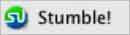
• With one click of the Stumble! button, you'll be taken to a site recommended by other StumbleUpon users that relates to whatever topics you've chosen. Click again, and you'll be taken to a completely new site.
Thumb Buttons:
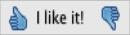
• Use your Thumbs Up and Thumbs Down buttons to indicate whether you love or loathe a site you've stumbled upon. The more you rate pages, the better StumbleUpon gets at predicting the types of sites you're going to like.
1. Click the Stumble! button in your toolbar.
2. Land on a page you like, click the Thumbs Up button. This page will be saved to your StumbleUpon list of favorites.
3. Land on a page you don't like, click the Thumbs Down button.
4. Land on a page you're indifferent to, click Stumble! again.
Review Button:

• The Review button lets you write a review of any site you stumble upon. Your reviews will help other StumbleUpon users decide whether a site is useful or not. You can help drive traffic to great sites or steer it away from bad ones by writing a review.
1. Stumble upon a site by clicking the Stumble! button in your toolbar.
2. Click the Review button. StumbleUpon will bring you to a Review page related to that site.
3. Click the Review this page button.
4. Write your review.
5. Add a tag (keyword that describes the site) from the drop-down menu.
6. Click the Add my review button.
Step 3: Set Up Your Profile:
• In addition to being an amazingly addictive way to discover the web, StumbleUpon has a social networking aspect that allows you to make like-minded friends and influence people. Your StumbleUpon account includes a public profile page and even a blog where you can post short messages for your friends and other users to see.
How to Set Up Your StumbleUpon Profile
• To take advantage of StumbleUpon's social networking options, you will need to set up your profile to let others users know something about you.
1. Log into your account on the StumbleUpon homepage.
2. Click the Home tab at the top of the page.
3. Click on the Preferences link immediately to the left of the sidebar.
o Alternately, choose Profile Preferences under the Tools drop down menu of your StumbleUpon toolbar.
4. Fill in your name, email address and location.
5. Upload a profile picture.
6. Choose your privacy settings, stumble settings and whether or not you want your birthday to be displayed publicly.
7. Click Save my preferences button at the bottom of the page.
8. Click the Public profile link underneath the Preferences header.
9. Write a short description of yourself, select a color theme for your profile and select as many or as few things you'd like other users to know about you.
10. Click the Save public profile button at the bottom of the page.
11. Your StumbleUpon profile has been created. If you'd like to see your profile as the public sees it, click the View page as others see it button in the sidebar.
12. Edit your profile at any time by choosing Profile Preferences under the Tools drop down menu of your StumbleUpon toolbar.
Step 4: Make Friends and Influence People:
• Making friends in StumbleUpon is different than in other social networking services. Friendships don't have to be reciprocated or approved. Adding someone as a friend simply means that you are a "fan" of the sites they've saved. The reverse is true as well. If someone likes the sites you've saved as favorites and shares your areas of interest, they may add you as a friend - making them a "fan" of your stumbles.
• Why make friends at all? The StumbleUpon toolbar gives you the option of only stumbling on those sites saved by your friends. This is a great way to hone in some fantastic sites that relate to your interests.
• To search your friends' favorite pages:
1. Click the Friends icon in the Channels section of your toolbar.
2. Return to searching pages saved by all users by choosing All from the Channels drop down menu in your toolbar.
Browse People:
• If you don't know where to start, find friends by browsing StumbleUpon users by location, age, interest or marital status.
1. Log into your account on the StumbleUpon homepage.
2. Click the Home tab.
3. Click the Browse people button in the sidebar.
4. Choose the criteria by which you'd like to find friends in the sidebar.
5. Click the Search button.
6. Click on a users' icon.
7. Click the Add him/her as a friend button in the sidebar of the users' profile.
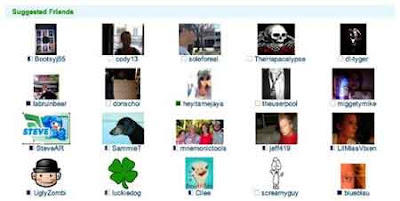

No comments:
Post a Comment